In the dynamic realm of Forex trading, the choice of your platform is a critical decision that shapes your trading experience. As we step into 2024, Flowbank introduces a guide to navigate you through the top Forex trading platforms, each offering unique features to suit various trading styles. We're diving into the intricacies of MetaTrader 4 and MetaTrader 5, renowned for their robust functionality and widespread popularity among traders.
We'll also explore cTrader, a platform favored for its advanced order types and intuitive interface, and TradingView.com, known for its exceptional charting tools and vibrant trading community. This guide aims to provide insights into the user-friendly features of these platforms, highlighting how they cater to both novice and seasoned traders.
With Flowbank, embark on a journey to discover how these platforms blend advanced technology, security, and user engagement, empowering you to make informed and strategic trading decisions in the ever-evolving Forex market.
Key Features of a Top Forex Trading Platform
The ideal Forex trading platform offers robust security and creative features, ensuring a convenient and comprehensive trading experience. These platforms cater to the needs of traders in a volatile and ever-changing forex market by emphasizing the following key factors :
- Ease of Use: A top-tier Forex trading platform must have an intuitive interface for easy navigation and clarity in locating essential features. It should cater to both advanced traders, with customizable dashboards, and new traders, with simpler interfaces. This usability is vital for quick and effective trading, enhancing overall user satisfaction.
- Advanced Trading Tools: The best forex platforms stand out with a suite of advanced trading tools. These include charting tools, real-time market data, and technical analysis indicators, aiding traders in making informed decisions. Features like automation strategies, expert advisors, and algorithmic trading cater to a range of trading styles, from short-term day trading to long-term investments.
- Security and Reliability: In the forex realm, the security of user information and funds is paramount. Leading platforms employ multi-layer authentication and advanced encryption to minimize cyber-attack risks. Additionally, reliable servers with minimal downtime ensure a consistent trading experience.
- Customer Support: Exceptional customer support is a hallmark of a reliable forex trading platform. Prompt and knowledgeable responses to inquiries and issues are essential, with support channels like live chat, email, and phone contributing to a comprehensive customer service experience.
- Mobile Trading Capabilities: Recognizing the importance of mobility in modern trading, premier platforms offer robust mobile trading capabilities. This includes apps and responsive web interfaces for trading on the go, ensuring continuous market engagement and fostering flexibility for traders.
In summary, the best Forex trading platform should blend user-friendliness, advanced tools, robust security, dependable customer support, and comprehensive mobile trading capabilities to provide traders with an optimal trading environment.
Comparing Popular Forex Trading Platforms
Navigating the world of Forex trading requires an effective platform that suits your trading style and goals. Let’s compare three popular trading platforms : MetaTrader 4 & 5, TradingView, and cTrader, each offering unique features and functionalities.
- MetaTrader 4 & 5 (MT4 & MT5)
- TradingView
- cTrader
1. MetaTrader 4 & 5: A Comprehensive Overview
MetaTrader 4 (MT4) and MetaTrader 5 (MT5) are two of the most prominent versions of the MetaTrader platform, renowned globally for their comprehensive trading capabilities. Developed by MetaQuotes Software, these platforms are designed to cater to a wide array of trading activities, including Forex, equities, futures, and Contracts for Difference (CFDs).
MetaTrader 4 (MT4) Features :
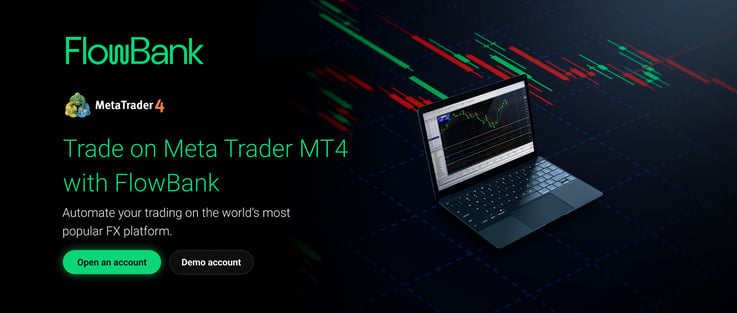
- Chart Management: MT4 allows the opening of an unlimited number of charts for various trading instruments, organized neatly in the terminal's bottom bar.
- Time Frames: Offers nine-time frames for each instrument, ranging from one minute (M1) to one month (MN), catering to different trading styles.
- Order Input: The platform's one-click order entry is somewhat limited, primarily allowing traders to set the position size in lots.
- Analytical Tools: Includes 24 analytical objects like shapes, arrows, and lines, as well as essential Gann and Fibonacci tools for comprehensive market analysis.
- Technical Indicators: Comes with 30 built-in technical indicators, plus access to 700 premium indicators and over 2,000 free custom indicators from the Code Base for diverse analytical needs.
MetaTrader 5 (MT5) Features :
.jpg?width=737&height=313&name=MT4%20%E2%80%93%20Desktop-1%20(1).jpg)
- Enhanced Time Frames: MT5 offers additional time frames, facilitating more detailed market analysis.
- Advanced Order Types: Supports complex order types like stop-limit orders and offers market depth features.
- Diverse Trading Assets: Unlike MT4, MT5 enables trading in both equities and commodities, broadening the trading scope.
- Faster Backtesting: MT5’s backtesting speed surpasses MT4, allowing traders to analyze historical data more efficiently to evaluate trading strategies.
- Market Functionality: Provides an in-depth market analysis feature to assess supply and demand based on open buy and sell orders.
While both platforms are highly functional, they differ in user interface and customization options. MT4 and MT5 maintain a more traditional interface, with MT5 offering slightly more advanced features. However, both platforms have somewhat limited customization compared to cTrader, another popular trading platform known for its modern interface. The choice between MT4 and MT5 ultimately depends on the trader’s specific needs, including the types of assets they wish to trade, their preferred analytical tools, and the level of detail required in their market analysis.
Navigating Charts : Essential MT4/MT5 Tricks for Efficient Trading
For Flowbank users engaging with MetaTrader 4 (MT4) and MetaTrader 5 (MT5), mastering a few handy shortcuts can greatly enhance your trading efficiency. Here's how:
Efficient Time Navigation : Use your mouse wheel or the Page Up/Down keys for quick navigation through historical data on your charts. This feature allows for a speedy review of past market trends.
Stay Current : Press the "End" key to jump to the latest price bar, keeping you abreast of the most recent market movements. This tool is essential for real-time trading decisions.
Detailed Market Analysis: Use the "F12" key to step through historical data one bar at a time. This function aids in understanding market patterns and refining your trading strategies.
Custom Chart Viewing: Adjust the vertical price scale by clicking and dragging, enabling a focused view on particular price levels or goals.
Chart Scaling for Better Insight: Manipulate the horizontal time scale to zoom in or out. This capability is crucial for examining different timeframes and broader market trends.
Instant Chart Reset: Double-clicking on the chart resets your view to the default scale, a quick way to return to the standard view after making adjustments.
Precise Time Navigation: To examine a specific historical point, press "Enter," then type the date and time in the "DD.MM.YY HH.MM" format. This precise control is particularly useful for backtesting strategies around key market events.
Embracing these MT4/MT5 tricks can significantly streamline your trading process on Flowbank, ensuring that you remain agile and informed in the dynamic Forex market.
MT4's Trading Orders: Instant and Pending
MetaTrader 4 (MT4) provides flexible options for opening trades, catering to different trading strategies. This includes instant orders for immediate execution and pending orders set to trigger at specific price levels. Here's a breakdown :
Instant Orders in MT4 :
- Instantly execute trades at current market prices.
Pending Orders :
- Pending orders activate trades at predetermined price points, offering strategic entry and exit.
Types of Pending Orders in MT4 :
-
- Used to purchase a market above its current price.
- Activates when the market price ascends to your set level.
- Used to purchase a market above its current price.
2. Sell Stop :
Sets a selling order below the market's current price.
Triggers when the market descends to your specified price.
3. Buy Limit :
- Places a buying order below the current market price.
- Executes when the market price falls to your chosen level.
4. Sell Limit :
- Initiates a sell order above the current price.
- Activates when the market price rises to your set level.
Using these orders, traders on MT4 can strategically position themselves in the market, taking advantage of price movements to align with their trading goals.
Using the Crosshair for Chart Measurements :
MetaTrader 4 offers a handy 'Crosshair ' tool, akin to a trading measuring tape, for assessing distances on charts. Activate this feature by clicking your mouse wheel or using Ctrl-F. Drag from one point to another to measure.
This tool displays three key details: the count of bars between points, the pip distance, and your cursor's current position. As an example, the chart above for the EUR/USD currency pair illustrates 125 candles, representing 5589 price increments and a price value of 1.07183. It's an efficient way to gauge trends and make informed decisions about stops and profit-taking.
Mastering Drawing Tools in MetaTrader 4
MetaTrader 4 offers a suite of drawing tools, essential for visually mapping out market trends and patterns :
- Trendlines and Rectangles : Use these tools to sketch the trajectory of price movements or mark areas of consolidation directly on your charts.
- Easy Channel Drawing : After drawing a trendline, simply hold the Ctrl key and click on the line to automatically create a parallel line, perfect for forming trading channels.
- Quick Duplication : To replicate any drawn object like a Fibonacci retracement, just hold Ctrl and left-click on it. This bypasses the need for menu navigation for every duplication.
- Simple Adjustments : Double-click on any line or shape to modify its properties, allowing for quick and easy adjustments.
These intuitive MetaTrader 4 shortcuts not only save time but also enhance your chart analysis, making it easier to spot and interpret market trends and patterns.
Creating a Trading Report in MetaTrader 4
MetaTrader 4 simplifies the process of reviewing and analyzing past transactions through its "Account History" tab. Here's how you can generate a detailed trading report :
- Access Account History: Locate the "Account History" tab in the Terminal window. This is where all your past transactions are recorded.
- Filtering Transactions: For a specific review, you can filter your transaction history. Just right-click in the Account History area and select "Select a Time Range" to specify the period you're interested in.
- Saving the Report: Right-click again in the Account History section to bring up a context menu. Here, you have options to “Save as Report” or “Save as Detailed Report.” Choose as per your requirement.
- Finalizing the Report: Once you've selected the type of report, you can either save it to your device by selecting "Save as" or print it directly using the "Print" option.
Analyzing Profits in MetaTrader 4 using different measures
MetaTrader 4 offers flexibility in how you view your trading profits and losses, allowing you to analyze your performance using various measures. Here's how to switch between different profit display options :
Access the Terminal Window: First, open the "Terminal Window" in MetaTrader 4. This is where all your transaction details, including profits and losses, are displayed.
Accessing Profit Display Options: Right-click anywhere within the Terminal Window. This will bring up a context menu with several options.
Choosing Profit Display Mode: Hover your cursor over the "Profit" option in the menu. A secondary menu will appear, giving you different ways to view your profits :
- Points: Selecting this will display your earnings or losses in points, which are the smallest measurable units of price movement in the Forex market.
- Terms Currency: This option will show your profits or losses in the second currency of the pair you are trading. For example, if you're trading EUR/USD, the term currency is USD.
- Deposit Currency: Default option that shows your profits and losses in the currency of your trading account, such as Australian dollars in the given example.
By using these options, you can analyze your trading performance in the unit that makes the most sense for your strategy and preferences, whether it’s the point movement, the currency you’re trading in, or the currency of your account.
Displaying the Ask Line in MetaTrader 4
In MetaTrader 4 (MT4), displaying the ask line is crucial for accurately determining entry points for long trades and assessing the required price movement for short trades. Here’s how to enable the ask line on your chart :
1. Access Chart Properties: On the chart where you want to display the ask line, press the "F8" key. This will open the "Chart Properties" window.
2. Enabling the Ask Line: In the Chart Properties window, look for the option labeled "Show ask line" or similar wording (depending on your version of MT4).
3. Activating the Ask Line: Check the box next to "Show ask line" to enable it. The ask line will then appear on your chart, typically as a horizontal line.
Remember, the ask line represents the current asking price for a currency pair and is essential for understanding the spread – the difference between the bid and ask prices.
How to Turn Off the Grid in MT4?
In MetaTrader 4 (MT4), the grid can sometimes clutter the chart, making it challenging to analyze price movements clearly. If you find the grid view distracting, you can easily turn it off to create a cleaner and more focused chart. Here's how to do it :
1. Keyboard Shortcut: One quick way to toggle the grid on and off is by using the keyboard shortcut. Simply press "CTRL" and "G" simultaneously. This will either remove the grid if it's currently displayed or bring it back if it's hidden.
2. Context Menu Option: Alternatively, you can turn off the grid through the chart's context menu. Right-click anywhere on the chart where you want to remove the grid.
3. Selecting 'Grid': In the right-click context menu, locate and click on the "Grid" option. This action will either enable or disable the grid view on your chart.
Disabling the grid in MT4 helps reduce visual noise, allowing for a clearer view of price action and other important chart elements.
How to apply multiple indicators in MetaTrader Platforms?
In both MetaTrader 4 (MT4) and MetaTrader 5 (MT5), traders can overlay one indicator on top of another. This feature is especially useful for those who wish to refine their trading strategies with combined data from multiple indicators. Here’s how you can do it :
- Open Navigator: Press "Ctrl+N" to open the navigator window and view indicators.
- Drag First Indicator: Select and drag your primary indicator onto the chart.
- Overlay Second Indicator: Drag your second indicator onto the same chart area as the first.
- Configure Overlay: In the "Properties" window, under "Parameters," select "First Indicator's Data" from the "Apply to" menu.
- Apply Changes: Click "OK" to combine the indicators on your chart for enhanced market analysis.
Hotkeys in MetaTrader 4
The use of hotkeys can prevent the loss of progress when changing chart templates in MT4. Instead of manually changing the template, assign a hotkey to the desired indicator by right-clicking on it in the navigation window and selecting "Hotkey" from the context menu.
The following is a list of user-friendly hotkeys available within the MetaTrader 4 platform :
1. Navigation and Scaling :
- Arrow keys: Scroll through charts.
- Numpad 5: Reset vertical scale.
- Page Up/Down: Scroll screen.
- Home/End: Jump to start or recent data.
- "+" and "-" : Zoom in/out.
- Delete: Remove selected objects.
- Backspace: Delete recent objects.
- Enter: Input specific times.
- Esc: Close pop-ups.
2. Function Keys :
- F1: Open user guide.
- F2: Access History Center.
- F3: View Global Variables.
- F4: Open MetaEditor.
- F5: Launch Tester.
- F6: Call Tester for an expert.
- F7: Edit expert settings.
- F8: Modify chart setup.
- F9: Create New Order.
- F10: Show Popup Prices.
- F11: Toggle full screen.
- F12: Scroll left bar by bar.
- Shift+F12: Scroll right bar by bar.
- Shift+F5 : Switch between profiles.
3. Chart Display :
- Alt+1: Display OHLC bars.
- Alt+2: Show candlesticks.
- Alt+3: Present line chart.
- Alt+A: Copy test results.
- Alt+W: Manage charts.
- Alt+F4 : Exit MetaTrader 4.
4. Assigning Hotkeys to Indicators :
- Right-click on the indicator in the navigator window.
- Choose "Hotkey" from the context menu to assign.
Using these hotkeys helps in efficient and quick navigation, allowing for rapid analysis and trading decisions on the MetaTrader 4 platform.
MT4/MT5 Shortcuts for Flowbank Traders
For Flowbank users, mastering these shortcuts can dramatically streamline your trading process on MetaTrader 4 and 5, helping you react quickly and efficiently to market changes.
- Ctrl+A : Adjust Indicator Windows - Equalizes the height of all indicator windows.
- Ctrl+B : Access Objects List - Quickly view and manage chart objects.
- Ctrl+C : Copy Data - Handy for copying values, text, or analyses within the platform.
- Ctrl+D : Data Window Toggle - Show or hide detailed data on currency pairs and indices.
- Ctrl+E : Expert Advisor Toggle - Swiftly enable or disable automated trading tools.
- Ctrl+F : Crosshair Mode - Precisely select points on charts with crosshairs.
- Ctrl+G : Grid Lines Toggle - Easily display or hide grid lines for clarity.
- Ctrl+H : OHLC Lines Toggle - Show or hide Open, High, Low, Close lines on charts.
- Ctrl+I : Indicators List - Access and modify indicators on the current chart.
- Ctrl+L : Volume Data Display - Quickly view or hide trading volume information.
- Ctrl+M : Market Watch Window - Open a window for live quotes on financial instruments.
- Ctrl+N : Navigator Access - Access accounts, indicators, expert advisors, and scripts.
- Ctrl+O : Options Setup - Customize various MetaTrader settings.
- Ctrl+P : Print Chart - Print the current chart for offline analysis.
- Ctrl+R : Strategy Tester (MT5) - Open Strategy Tester for backtesting.
- Ctrl+S : Save Prices - Preserve current chart price data.
- Ctrl+T : Terminal Window - View trade, account history, news, and alerts.
- Ctrl+W or Ctrl+F4 : Close Active Chart - Close the chart in focus.
- Ctrl+Y : Date Separators Toggle - Show or hide date lines on charts.
- Ctrl+Z or Alt+Backspace : Undo Object Deletions - Revert recent object deletions.
- Ctrl+F6 : Switch Between Charts - Navigate through open charts.
- Ctrl+F9 : Open Trade Terminal - Initiate trades using the keyboard.
Efficient trading involves not just strategic insights but also effective use of the trading platform's functionalities. These shortcuts offer valuable assistance in utilizing the full potential of MetaTrader's features.
MT5 Tips for Enhanced Trading on Flowbank
MetaTrader 5 (MT5) offers users advanced features, including a user-friendly deposit process, sophisticated analysis tools, and a sleek interface. Here are essential tips to maximize MT5's potential for automated trading :
Expert Advisors (EAs) for Automated Trading :
- Automate trades with EAs for efficient market entry and exit.
- Customize EAs to match your goals and risk tolerance.
- Always backtest EAs on MT5 to ensure strategy effectiveness.
Robotic Trading with MT5 :
- Design trading bots in MT5 to automate actions based on specific market conditions.
- Use the MT5 strategy tester on historical data to optimize bot performance.
Copy Trading :
- Follow strategies from experienced traders.
- Always research and verify the performance of signal providers.
Risk management strategies in MT5 :
- Set stop-loss and take-profit limits to control risk and secure profits.
- Use trailing stops to adjust exit points while maintaining risk limits.
- Calculate position size to manage exposure to specific assets or currency pairs.
- Monitor multiple positions and set individual limits.
Utilizing MT5's trading calculators :
- Quickly calculate pip value, margin, and potential profit or loss.
- Eliminate manual calculations and enhance efficiency.
Economic calendars and alerts :
- Stay informed with real-time updates from credible economic sources.
- Set up MT5 alerts for price movements and order value changes.
Viewing Commissions and Swap Fees Economic calendars and alerts :
- Access the MT5 Toolbox (Ctrl+T) to view active trades.
- Check commissions in the Exchange column for open positions.
By leveraging these features and strategies in MT5, Flowbank traders can enjoy a more streamlined, effective, and risk-managed trading experience.
2. cTrader : An In-Depth Look at the Trading Platform
cTrader, developed by Spotware, is a distinguished Forex and CFD trading platform known for its multi-asset capabilities, advanced order types, level II pricing, comprehensive charting tools, and swift order execution. It stands out as a top choice for traders seeking a blend of sophistication and user-friendliness.
Key features of cTrader :
1. Wide range of time frames : cTrader offers 26 time frames, from M1 to M10, beyond the standard intervals like M15, M30, etc. This feature is especially beneficial for scalping traders who operate on smaller time frames.
2. Flexible Chart Management : Users can detach and move charts for any instrument to any area of the screen, enhancing the flexibility of the trading experience.
3. One-Click Trading : cTrader's one-click trading feature allows traders to adjust not just the position size but also stop-loss and take-profit levels directly on the chart, enhancing the efficiency and speed of order execution.
4. Sophisticated Order Entry : The platform automatically differentiates between stop and limit orders based on their placement relative to the current price, making order entry more intuitive and advanced.
5. Analytical Objects : With 33 analytical objects available, cTrader surpasses MT4 in terms of analysis tools, offering a wide range of options for detailed market examination.
6. Technical Indicators : The platform includes 70 built-in technical indicators, providing traders with a vast array of tools to analyze market trends and movements effectively.
7. Market Depth Indicator : cTrader's market depth indicator shows the precise distribution of buy and sell orders at various price levels, aiding traders in making well-informed adjustments based on market liquidity and depth.
8. User Interface : Compared to MetaTrader platforms, cTrader boasts a modern, clean, and intuitive interface, making it more appealing and easier to navigate for many traders.
cTrader's combination of advanced features and a user-friendly interface makes it a compelling choice for traders at various levels, from beginners to professionals. Its enhanced analytical capabilities, sophisticated order processing, and comprehensive market insights cater to the diverse needs and strategies of traders in the dynamic Forex and CFD markets.
3. TradingView : A Comprehensive Overview
TradingView, launched in 2011, is a unique combination of a social trading network and a sophisticated online charting tool. Developed by the U.S.-based company TradingView Inc., it has quickly become a go-to platform for traders around the globe. Its integration of technical and fundamental analysis tools, along with a vibrant social community, sets it apart in the realm of financial trading platforms.
Key Features of TradingView :
1. Advanced charting tools : TradingView is renowned for its advanced charting capabilities, offering a range of premium charts and an array of technical analysis tools to cater to diverse trading needs.
2. Community interaction : A standout feature is the platform's robust social network, enabling traders to interact, exchange ideas, and share strategies with a global community of users.
3. Customizable indicators : The platform allows users to add a varying number of indicators per chart based on their subscription level - three for Basic, five for Essential, ten for Plus, and twenty for Premium users.
4. Extensive range of trading instruments : TradingView's charting interface stands out for providing access to a broader range of trading instruments compared to many other platforms.
5. User-Built indicators and comprehensive asset support : One of TradingView's strengths is its support for a vast array of trading assets and instruments, augmented by a wide variety of user-generated indicators.
6. Multiple time-frames and data export options : The platform offers 15 different time-frames for analysis, and premium users can even export data based on second-based intervals.
7. Simultaneous chart displays for premium users : For those with a Premium subscription, TradingView enables the display of up to eight charts simultaneously, each customizable with its own set of technical indicators, symbols, and time frames.
TradingView features for efficient trading
Toolbar 1 : Your Essential Charting Toolkit
Toolbar 1 in your trading platform is a hub of essential charting tools, offering a range of technical indicators from basic trend lines to complex Fibonacci ratios. It's user-friendly, allowing easy access to tools for marking long and short positions and expanding options with a right-click.
This toolbar is not just about forecasting prices; it also provides various marking tools like icons and highlighters, aiding in personal trade analysis and community sharing on platforms like TradingView.
Trend Lines : How to Draw on TradingView ?
Trend lines are fundamental chart patterns widely used in day trading and swing trading, perfect for beginners to model price action. They are simple yet effective tools for understanding market direction and potential reversals. By connecting the highs or lows in a price chart, you can visually track upward or downward trends.
This method helps in identifying support and resistance levels, offering insights into potential entry and exit points in trading. Learning to draw trend lines accurately is a valuable skill for anyone starting in the world of trading.
Toolbar 2 Overview : Chart Customization Options
Toolbar 2 on TradingView is dedicated to customizing chart appearances. Here's a breakdown of its key features :
- Chart Types : Switch between various chart formats like line graphs, candlestick graphs, area graphs, and more. Each type offers a unique view of market trends, with candlestick charts being a favorite among professional traders.
- Asset Search Box : Quickly change the displayed asset using the search box in this toolbar.
TradingView Strategies and Indicators
- Access Indicators : Click "Indicators" to access a menu of analytical patterns like moving averages. These are essential tools for analyzing market trends.
- Search and apply : Type the name of the desired indicator in the search bar and select it to apply to your chart. For instance, add a Stochastic RSI to your analysis.
Overlay Function
- Apply overlays to compare the performance of various forex pairs or implement trading scripts and technical tools. Choose from TradingView's public or default library.
Timeframe Customization
- Tailor the periods of your symbols (candlesticks, etc.) to match your trading style. Longer timeframes suit swing traders, while shorter ones are for intraday traders or scalpers.
- Select from a range of timeframes, from minutes to months, directly from the top bar.
TradingView Chart Settings
- Style Panel : Customize candle colors, borders, and wicks.
- Scales Panel : Adjust the display of pricing data details.
- Background Panel : Change the grid and visual aspects of the chart background.
- Timezone Panel : Set your local time zone and highlight trading sessions.
Magnet Mode :
- Functionality : Ensures cursor snaps to Open/High/Low/Close of adjacent candles.
- Use Cases : Ideal for drawing precise Fibonacci levels, setting exact support/resistance lines, or refining trend lines.
These tools on TradingView enhance the analytical capabilities of traders, allowing for more accurate and personalized market analysis.
The role of user Interface and user experience in Forex Platforms
In the fast-paced world of forex trading, a platform's design and functionality significantly affect your trading experience. Here's how the User Interface (UI) and User Experience (UX) play pivotal roles in trading :
- UI/UX defined : UI refers to the platform's appearance and interaction, while UX encompasses the overall feel, including usability and efficiency. Together, they ensure the trading journey is streamlined and effective.
- Why UI/UX matters : A visually appealing and easy-to-navigate interface enhances the trading experience for both beginners and seasoned traders. Clear charts, accessible tools, and a clean layout simplify the trading process.
- Accessibility and flexibility : A well-designed platform meets diverse trader needs with simple yet powerful features. Customizable dashboards and flexible settings allow users to adapt the platform to suit various trading strategies.
- Efficiency and speed : In forex trading, timing is everything. Platforms designed for quick and easy operation enable traders to execute orders swiftly, minimizing the chance of missed opportunities.
Example : Imagine a trading platform with a cluttered interface versus one with a clean, intuitive design. The latter not only makes it easier for a new trader to find essential tools like 'Buy' or 'Sell' buttons but also allows experienced traders to customize views and access advanced analysis tools without hassle. This seamless integration of form and function can be the difference between a missed opportunity and a successful trade.
How It affects trading decisions
The design and usability of a forex trading platform play crucial roles in shaping trading decisions, impacting more than just the visual appeal :
Emotional impact : A well-designed UI can create a calm trading environment, reducing stress and emotional strain. This positive atmosphere helps traders stay focused, enabling more rational and effective decision-making without the distraction of a cluttered interface.
Speed of decisions : In the fast-moving forex market, the ability to make quick decisions is essential. An intuitive UX design ensures traders can navigate swiftly, access market data promptly, and execute trades without delay. This efficiency is particularly critical during volatile market conditions where seconds can mean the difference between profit and loss.
Data accuracy and access : Accurate and up-to-date market information is the backbone of successful trading strategies. A platform with a user-friendly UI ensures easy access to charts, analytical tools, and real-time data, allowing traders to make informed decisions based on precise information.
Security and safety in Forex Trading Platforms
Dealing in the FX market needs to ensure that your trades and personal data are secure. Here two important elements which are Ensuring Secure Transactions and Data Protection Measures which are explained below :
Securing your transactions :
Forex platforms prioritize the safety of your trades and personal information with robust security protocols.
- Encryption : This method encodes your data, making it accessible only to you and the platform, thus preventing unauthorized access.
- Authentication : Similar to a unique handshake, this verifies that only authorized users can access or transact on the platform, adding an extra layer of security.
- Secure Payment Gateways : These act as protective barriers during financial transactions, using reputable payment methods to ensure the safety of your funds.
Protecting Your Data :
The integrity of your personal information is of utmost importance.
- Privacy Policies : Platforms have strict guidelines on how they manage your data, ensuring it's treated with the utmost care.
- Safe Storage : Your data is securely stored, protected by the latest technology to prevent unauthorized access or loss.
- Continuous Security Checks : Regular audits are conducted to find and fix vulnerabilities, keeping the platform's security measures strong and effective.
In summary, forex trading platforms employ a combination of encryption, authentication, and secure payment gateways to protect your transactions, alongside stringent data protection measures like privacy policies, secure storage practices, and regular security audits.
Integrating advanced tools and analytics platforms
As the forex market is always growing, specialized technology and analytics are required to keep up. Let's look at three important points: technical indicators, automated trading, and real-time data analysis.
Embracing Technical Indicators :
Technical indicators act as navigational aids in the complex forex market, analyzing past price movements to forecast future trends. Key indicators include :
- Moving Averages : Identify trends, reversals, and support/resistance levels.
- Relative Strength Index (RSI) : Measures the speed and change of price movements to spot overbought or oversold conditions, aiding in predicting trend shifts.
- Bollinger Bands : Visualize market volatility and potential breakouts, signaling overbought or oversold market conditions based on price proximity to the bands.
Automated Trading :
Forex trading is revolutionized by automated tools known as Expert Advisors (EAs) or trading bots, which conduct trades based on preset conditions. Features include:
- Algorithmic Trading : Automates trading based on specific algorithms, reducing manual intervention and enabling faster execution.
- Risk Management Tools : Automated tools like stop-loss orders protect capital by setting predetermined exit points.
- Backtesting and Optimization : Test strategies against historical data to ensure effectiveness and optimize performance.
Real-Time Data Analysis :
Access to up-to-the-minute data is crucial for timely decision-making in forex trading, enabled by:
- Live Charts and Market Data : Offer a real-time visual representation of price movements, allowing traders to spot trends and make informed decisions.
- News Feed Integration : Live news updates can impact market prices, providing traders with the information needed to adjust strategies quickly.
- Advanced Analytics : Beyond basic charts, advanced tools offer deeper insights into market dynamics, including volatility indicators and correlation analyses, enhancing strategy development and market understanding.
These advanced tools and analytics provide traders with the insights and automation needed to navigate the forex market effectively, making informed decisions based on real-time data and sophisticated analyses.
Choosing the right platform for your trading style platforms
Finding the right Forex trading platform is akin to selecting the perfect tool for a job, significantly influencing your trading effectiveness. Here's how to ensure your platform aligns with your trading style :
- For scalpers and day traders : Speed is crucial. Opt for platforms known for rapid execution and narrow spreads to seize quick profit opportunities from small price movements. Essential features include real-time data, advanced charting, and one-click trading functionalities.
- For Swing Traders : If you're into capturing gains from price swings over days or weeks, prioritize platforms with robust technical analysis capabilities. Look for comprehensive tools like trendline indicators and chart patterns to identify strategic entry and exit points.
- For Position Traders : Those with a long-term view need platforms offering in-depth research tools. Features should encompass fundamental analysis, economic calendars, and news integration to support decision-making over extended periods. Stability and security are paramount for maintaining positions over weeks or months.
Personalizing Your Trading Platform :
- Dashboard Customization : Seek platforms allowing you to tailor your dashboard to keep vital information—like news feeds, account summaries, and charts—at your fingertips.
- Alerts and Notifications : Utilize customizable alerts to stay informed of market shifts and updates on your positions, crucial for traders who can't constantly monitor their screens.
- Device Flexibility : Consider platforms that offer a seamless experience across devices—PCs, tablets, and smartphones—enabling you to trade on the go and switch between devices effortlessly.
Conclusion
Achieving success in the dynamic and volatile Forex market hinges on selecting a trading platform that aligns perfectly with your needs. Key considerations include robust security measures, advanced automation capabilities, ease of use, and mobile accessibility. Among the plethora of options, platforms like MetaTrader 4, MetaTrader 5, TradingView, and cTrader stand out, each offering unique advantages tailored to different trading preferences.
Flowbank invites you to explore a world where selecting and utilizing the best Forex trading platform becomes a cornerstone of your trading success. With Flowbank, you're not just choosing a platform; you're embracing a partner committed to providing the tools, insights, and support necessary to navigate the Forex market confidently. Discover how Flowbank can tailor your trading experience to match your style and propel you towards achieving your trading goals.



.png?width=630&height=262&name=Best%20Forex%20Trading%20Platform%20(1).png)

